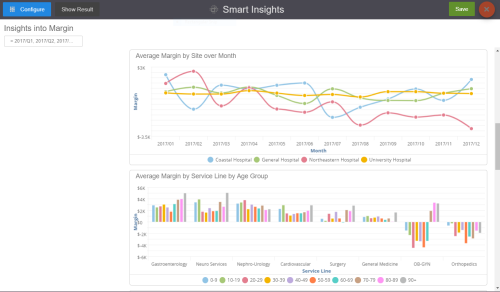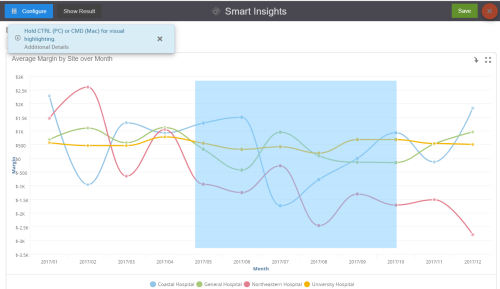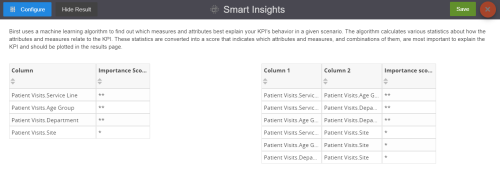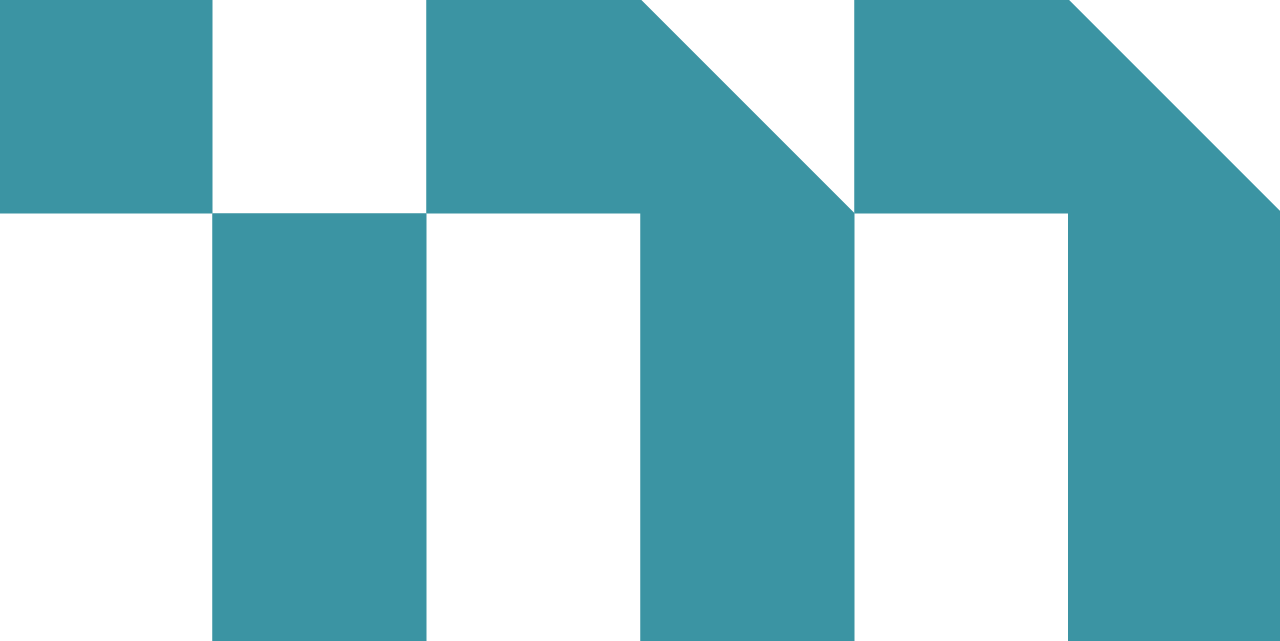After you configure Smart Insights, Smart Insights identifies the attributes and measures explaining your KPI![]() Key Performance Indicator, a measurement of performance. Organizations measure activities related to successfully meeting their objectives, such as profitability or acquiring new customers. and plots them back for you. Insights uses a machine learning algorithm to find out which measures and attributes best explain your KPI
Key Performance Indicator, a measurement of performance. Organizations measure activities related to successfully meeting their objectives, such as profitability or acquiring new customers. and plots them back for you. Insights uses a machine learning algorithm to find out which measures and attributes best explain your KPI![]() Key Performance Indicator, a measurement of performance. Organizations measure activities related to successfully meeting their objectives, such as profitability or acquiring new customers.’s behavior in a given scenario. The algorithm calculates various statistics about how the attributes and measures relate to the KPI. These statistics are converted into a score that indicates which combination of attributes and measures are most important to the KPI.
Key Performance Indicator, a measurement of performance. Organizations measure activities related to successfully meeting their objectives, such as profitability or acquiring new customers.’s behavior in a given scenario. The algorithm calculates various statistics about how the attributes and measures relate to the KPI. These statistics are converted into a score that indicates which combination of attributes and measures are most important to the KPI.
Topics on This Page
View Data Results
- On the Smart Insights page, complete one of the following processes, if necessary:
Modify Variables to Explain KPI Results
In some cases, Smart Insights may return fewer results than you expected to explain a given KPI. This could be due to the relative importance of each variable to explain your KPI. Typically, these variables get a 4-star scores in the Results page. If you remove these top-scoring variables and run Smart Insights again, Smart Insights may find a few more variables to explain your KPI.
Troubleshoot No Results in Search
There are several reasons why Smart Insights may not return results in your search.
| Issue | Description |
|---|---|
| Not enough data | Make sure your dashboard filters are not too restrictive. In some cases, the attributes you include in the analysis may not have enough elements. Add more attributes to increase the grain of the data and run Smart Insights again. |
| KPI Type |
Smart Insights works best on source KPIs. These are the KPIs that are formed from simple measurements from your subject area.
|
| Measures with NULL values |
|
| Large dimensions | Attributes that contain many different elements have more natural variation and be less likely candidates to explain the behavior of a certain KPI. The more elements, the less common patterns can be found across these. It is also very challenging to effectively visualize how a KPI evolves across a large dimension. Insights automatically removes dimensions with more than 50 unique values from the result set and notifies you in the results screen. If you wish to include such an attribute in the analysis, filter it to the most important 50 or fewer elements you wish to analyze, and run Smart Insights again. |