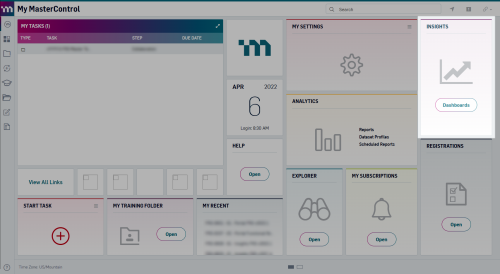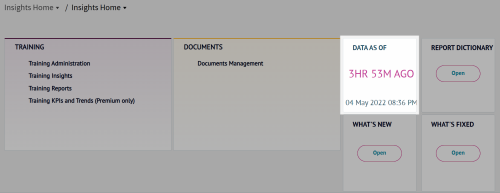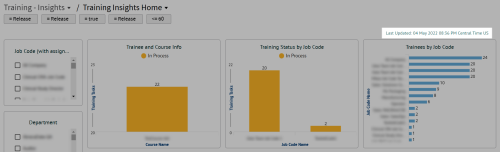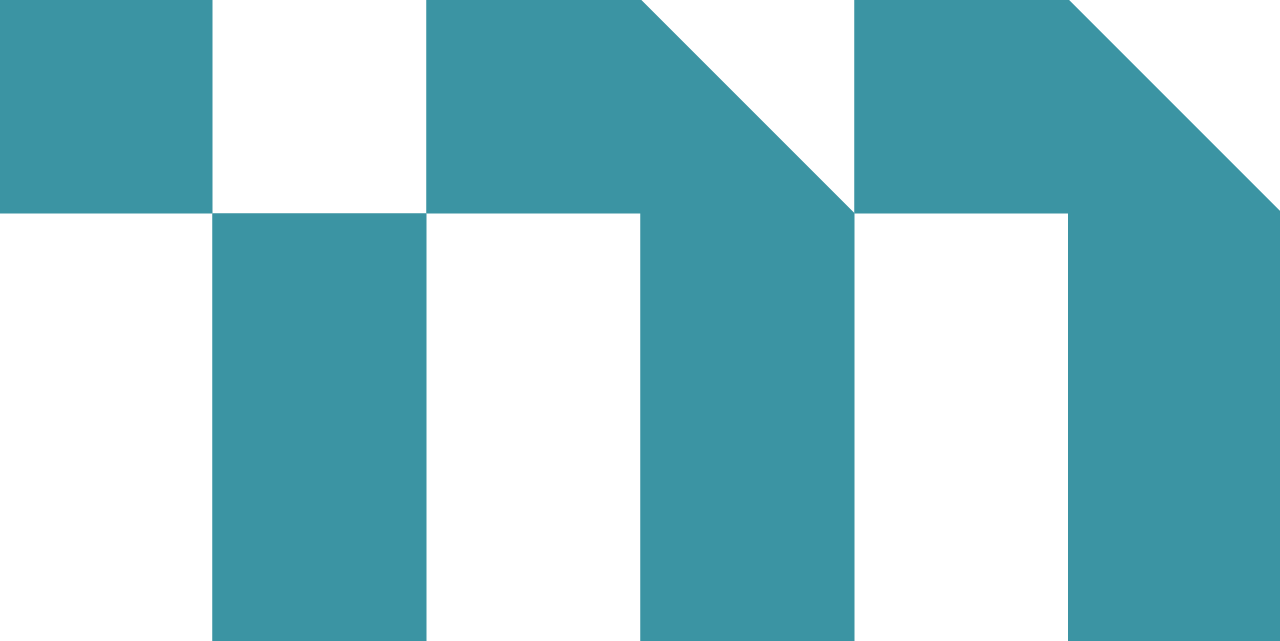FAQ
Topics on This Page
Access Insights
For standard Insights, a sysadmin must first add the View [Module] Insights rights to the applicable view-only or full license roles. After the rights are assigned, users must log out of MasterControl and log back in for the changes to take effect. The Insights tile will then appear in My MasterControl.
For Premium Insights, a sysadmin must add the Author [Module] Insights and/or View [Module] Insights rights to any full license roles.
While access to the Insights product itself is controlled by the View Insights and Author Insights rights, access to the data displayed in Insights dashboards is controlled by Vault rights. A typical sysadmin user account does not have specific Vault rights, and therefore users logged in as sysadmin will not see Insights data. All users must log in with their named user accounts with the appropriate Vault rights assigned to be able to view data in Insights.
Users will see data populated in the dashboards associated with the rights to which they have been assigned. Insights enforces both hierarchy in the organization and Vault permissions.
This is typically related to cookies. Try the following troubleshooting steps for the appropriate browser:
- Chrome
- Firefox
- Safari
- Press Ctrl+Shift+R to hard refresh your browser.
- Open Chrome's browser menu and select Settings. Click Privacy and security → Cookies and other site data. Select Allow all cookies.
- Press Ctrl+Shift+R to hard refresh your browser.
- Open Firefox's browser menu and select Settings. Click Privacy & Security. In the Enhanced Tracking Protection section, select Standard.
- Press Command+Option+E to hard refresh your browser.
- Open Safari's browser menu and select Preferences. Click Privacy. In the Block cookies section, select Never.
MasterControl does not support Internet Explorer.
The user must log out of MasterControl and log back in for the rights to take effect. If this does not resolve the issue, please contact technical support.
The user must also be assigned the appropriate Vault rights to see data in Insights.
New Insights versions typically release monthly, and you will receive messages in MasterControl announcing the latest features. You can also view release notes for the Insights features and defect fixes included in each monthly release on the Release Notes page on the MasterControl customer website.
- Log in to the customer website.
- Click Upgrade → Release Notes.
- On the Release Notes page, select the Include Insights notes in your search checkbox.
- In the Insights versions between: drop-downs, select the Insights versions for which you want to view release notes.
Note: Insights uses version numbers that reflect the year and month of each release (2022.01_INS=January 2022).
- In the Select Product(s): section, clear the Check/Uncheck All checkbox, then select the Insights checkbox.
- Click Search.
- In the All Release Notes section, select the Show Insights checkbox.
- Click the Details button for the applicable Insights version numbers.
System Performance
No. Insights is structured such that data is loaded from MasterControl production databases into a data lake at a set frequency. This means that when dashboards load, Insights is not pulling data directly from your MasterControl system and therefore it will not impact system performance.
Data Latency
Data latency is the elapsed time since the last completed data refresh was initiated in the data lake that is used by Insights. This is reflected in the Data As Of tile on the Insights Home dashboard that opens automatically when you access Insights.
You can also find a Last Updated timestamp on each dashboard with the date and time of when the last completed data refresh was initiated.
Insights uses an extraction process to move data into the data lake instead of pulling it directly from the MasterControl production database. This means more complex computations and intelligence can be achieved without impacting production system performance.
A data lake is a centralized repository where you can store all of your data at any scale. You can store your data as-is, or you can normalize and connect it in ways that are not possible with the data structure of your production databases. This allows Insights to run different types of analytics—from dashboards and visualizations to big data processing, real-time analytics, and machine learning—to guide better decision-making. Because it uses a data lake, Insights can perform complex computations and use technology for predictive analytics on your MasterControl data without compromising system performance.
Currently, the frequency of updating the data lake for Insights is every three hours, every day of the week, initiating at approximately 2:00 a.m., 5:00 a.m., 8:00 a.m., 11:00 a.m., 2:00 p.m., 5:00 p.m., 8:00 p.m., and 11:00 p.m. MT for customers in North America and approximately 2:00 a.m., 5:00 a.m., 8:00 a.m., 11:00 a.m., 2:00 p.m., 5:00 p.m., 8:00 p.m., and 11:00 p.m. UTC for customers in EMEA. MasterControl is actively working to reduce the latency to streaming or near-real time.
The Data As Of tile on the Insights Home dashboard displays the initiation date and time of, along with the elapsed time since, the last completed data refresh.
You can also find a Last Updated timestamp on each dashboard.
cGxP business users should still use JReport and/or verify data directly in your MasterControl system until near-real time data latency for Insights is released.
Release and Validation
Insights was not installed. Rather, MasterControl executed a Software Change Control (SCC) on October 29, 2021 which enabled the Insights code that already existed in the software. You can find the SCC documentation in the v2021.3 Patch Qualifications folder on the Product Downloads page on the customer website. For v2020.3, see SCC-0022 documentation and for v2021.2, see SCC-0031 documentation.
The initial enablement of Insights code included the View Training Insights and Author Training Insights rights along with the Insights tile, which provides access to Insights functionality.
Insights releases new features monthly, which is more frequently than the current MasterControl main release cadence. If the release of Insights for other MasterControl modules does not coincide with a quarterly or annual MasterControl release, it will be executed as an SCC and documented as such.
You can view release notes for the Insights features and defect fixes included in each monthly release on the Release Notes page on the MasterControl customer website.
- Log in to the customer website.
- Click Upgrade → Release Notes.
- On the Release Notes page, select the Include Insights notes in your search checkbox.
- In the Insights versions between: drop-downs, select the Insights versions for which you want to view release notes.
Note: Insights uses version numbers that reflect the year and month of each release (2022.01_INS=January 2022).
- In the Select Product(s): section, clear the Check/Uncheck All checkbox, then select the Insights checkbox.
- Click Search.
- In the All Release Notes section, select the Show Insights checkbox.
- Click the Details button for the applicable Insights version numbers.
When new Insights rights are added to the system, the related enhancements appear in the VxT Change Control Assessment for MasterControl main releases. MasterControl also validates the ability to access Insights when Insights rights are assigned, as reflected in the release validation documentation for main releases. Otherwise, MasterControl does not validate Insights updates or include them in patch qualifications or Software Change Controls (SCC).
Insights is only available for use in production environments.
MasterControl validated the Insights tile and the module-specific View Insights and Author Insights rights. No further customer validation actions are required for these aspects of Insights.
For visualizations, MasterControl tests and verifies them prior to release to ensure the accuracy of the measures and attributes used in the graphs, KPIs, and tables. For out-of-the-box Insights reports, users are able to modify the visualizations. Therefore, Insights does not require customer validation because it simply displays the data collected from your MasterControl system.
It is important to note that Insights does not report directly against your production database. Data is extracted and moved into a data lake for analytics; as such, until Insights validates its near-real time streaming, cGxP business use should be based on data in your MasterControl system via JReport which is directly connected to your production database for real-time data, or verification of data directly in your system.
If customer risk assessments determine that testing is required, the business process to perform this is to assign View Insights and/or Author Insights rights only to validation testers to facilitate their testing activities. If deemed appropriate for wider use, the View Insights or Author Insights rights can be assigned accordingly.
Finally, for testing purposes, it is most useful to be connected to your production data, as other environments such as dev and test may not contain enough information for proper vetting. For these reasons, Insights will only be connected to production environments. MasterControl has assessed that there is no foreseeable compliance risk associated with this approach.
JReport
Yes. Insights is not reporting directly against your production database. The data undergoes an extraction process and is moved to the MasterControl data lake. This is critical to performing cross analytics, leveraging predictive analytics, using AI in data prediction, and running large, potentially complex reports without impacting system performance. Currently, this data is extracted every three hours and eventually hourly or near-real time.
Until near real-time streaming is available, cGxP business use should be based on data directly in your MasterControl system. This can be done via JReport or verification of data directly in your system, as both mechanisms allow real-time data viewing from your production database.
MasterControl will continue to roll out additional capabilities in Insights that JReport already supports. This includes reporting on custom attributes, custom forms, and custom data stored in MasterControl. As Insights will not provide all of this functionality until future releases, JReport still serves an important purpose. Therefore, MasterControl will not deprecate JReport or its support until Insights addresses all JReport use cases.
As part of the Insights early adopter program which is running in parallel with the general release of Insights, MasterControl is conducting user research to ensure that all customer use cases for JReport are understood and accounted for. Early adopters are a select group of customers who provide feedback on all aspects of the Insights functionality in development, including use cases for JReport such as custom properties, custom data, custom forms, data that needs to be near-real time, aspects of operating in the EU for GDPR compliance, and ensuring that moving to the cloud does not hinder data access for premise customers.
The early adopter program is currently scheduled for two years, ending in June 2023. However, it could take longer than two years to implement all JReport use cases in Insights.
As such, MasterControl will continue to support JReport beyond the early adopter phase if there are still use cases that Insights does not yet support, and will provide ample time for you to move your custom JReports into Insights. Premium Insights customers can begin creating custom reports in Insights to replace your custom JReports now, or you can contact the MasterControl services team for assistance.
First, determine which data is correct and whether the data latency for Insights dashboards is causing the discrepancies. Accordingly, the corrective action would either be to update JReport (if possible) or Insights. You can request assistance with this by contacting the technical support team.
Create and Share
Premium Insights customers can create custom visualizations by clicking Browse Collections & Dashboards (folder icon) in the upper righthand corner of Insights.
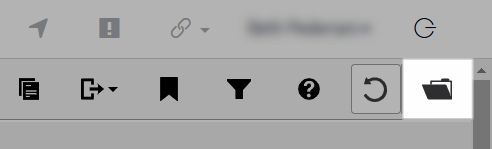
Then, click Create new collection (plus (+) icon) to create a personal collection and personal dashboards in that collection.
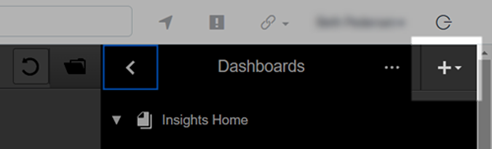
Contact your customer account representative if you are interested in upgrading to Premium Insights.
No, others cannot see your personal collections, dashboards, or visualizations unless you make an entire collection public or copy a dashboard into a shared collection.
Select your collection and then click Make Public. This allows anyone with the module-specific View Insights rights to view the collection name in the drop-down list. However, access to viewing the data in any collection is subject to the assigned MasterControl rights, as users can only view data to which they are assigned access in MasterControl.
Out-of-the-box collections titled Shared [Module] Collection are associated with MasterControl module rights. For example, the Shared Training Collection is associated with the View Training Insights right. This allows you to filter the list of collections that a user can access, such that authors can provide access to Training-only dashboards to those who have View Training Insights rights.
There are two ways to do this, both of which require Premium Insights and the module-specific Author Insights rights:
- Click the folder icon in the upper righthand corner and select your dashboard. Click Copy Dashboard and paste the link into an existing Shared Collection, removing any visualizations to which you want to restrict access.
- Create a new collection for public use. Click Copy Dashboard, removing any visualizations to which you want to restrict access.
In addition to the information provided here in Insights Help, MasterControl also offers the following resources:
- Self-Study Courses;
- Consultant-Led Training;
- Custom training sessions.
Custom Data
These are on the product roadmap, along with custom data.
Third-Party Data and Visualization Tools
It is not yet possible to import third-party data into the MasterControl data lake, but this is on the product roadmap.
If you already have a data lake for business analytics, an export API is in development that can be used to export data from the MasterControl data lake for use in other data lakes.
The export API will support automated, scheduled export of data—both full and incremental—with the goal of allowing near-real time streaming of data. It will support the export of both custom and out-of-the-box data.
At this time, customers do not have direct access to the data model in the MasterControl data lake. Insights does allow the creation of custom expressions, where you can create new measures and attributes without direct access to the data. For example, Insights cannot report on data per site Vault out of the box, as this would be a customer-specific configuration. However, if a new measure to report on specific Vaults is required, you can create it with the custom expression builder.
It depends on the data in the other tools. Currently, Insights can only report on data in MasterControl. Importing data from outside of MasterControl is not possible at this time, but it is being considered for future implementation.
If your company’s other analytics tools use data from outside of MasterControl, Insights cannot be used as a replacement. However, with Premium Insights, you are able to create new visualizations and in this process, it is possible to display external visualizations side-by-side with Insights visualizations via embedded links, provided the third-party BI tool supports this.