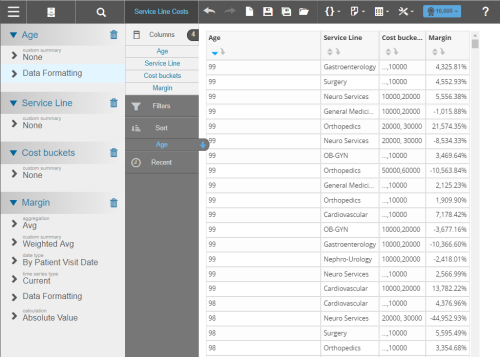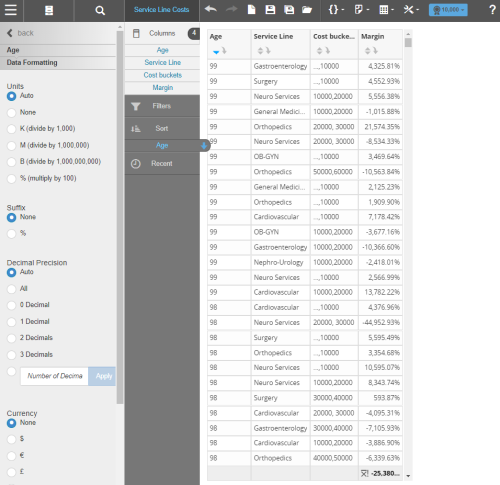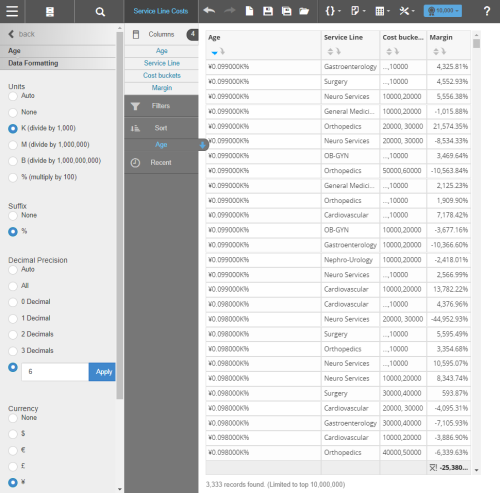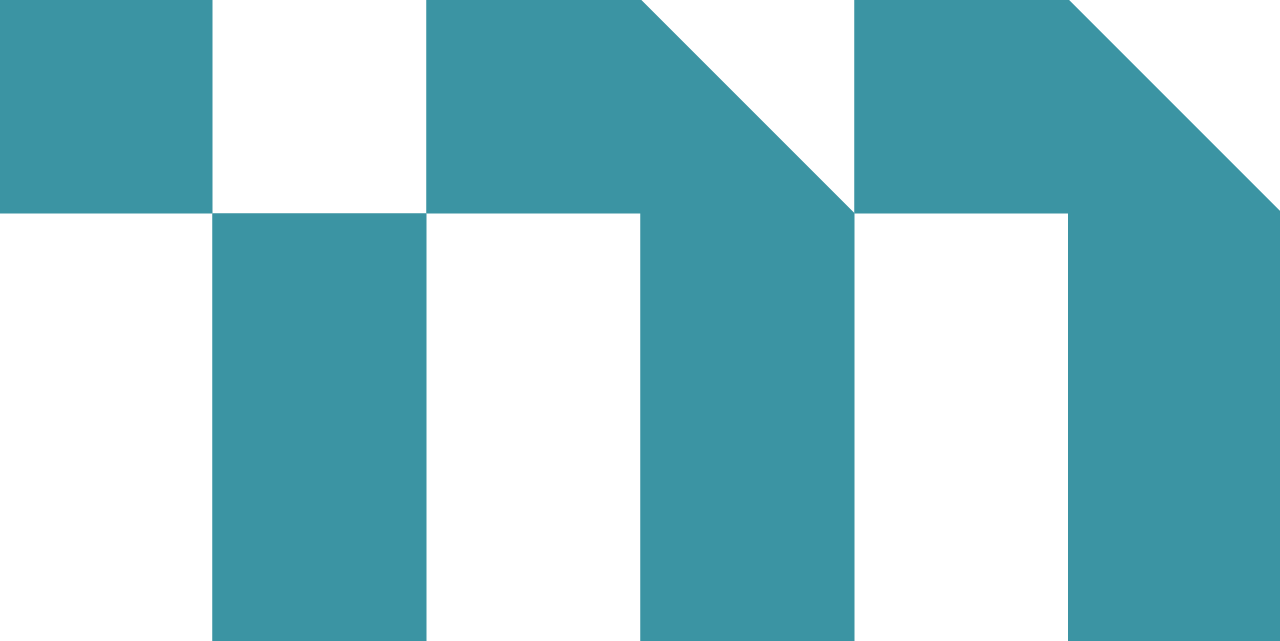Visualizer provides data formatting options for measures and numeric attributes displayed in tables and crosstabs.
You can format the following:
- Units that represent magnitude to display in tooltips;
- Suffixes;
- Currency symbols for measure values to display in tooltips and axis labels;
- The number of decimal places to display in tooltips.
Tip: For other table formatting options, such as the default Grand
Total for measures, see Create Tables.
Format Measure Values and Numeric Attributes in a Table
- Create a table.
- Click Columns in Chart Builder. An options menu displays for each column.
- Click Data Formatting for the column you want to change.
- Select the formatting options you want to apply. Visualizer immediately updates the table with your changes.Choose from the following data options:
- Units:
- Auto (default)—commas (13,281,647)
- None—no commas (13281647)
- K (divide by 1,000)—13,281.65K
- M (divide by 1,000,000)—13.28M
- B (divide by 1,000,000,000)—0.01B
- % (multiply by 100)—1,328,164,700%
- Suffix:
- None—no suffix (99)
- %—include the percent symbol (99%)
- Decimal Precision:
- All—include all decimals (695.5091224)
- 0 Decimal—no decimals (695)
- 1 Decimal—one decimal (695.5)
- 2 Decimals—two decimals (695.50)
- 3 Decimals—three decimals (695.509)
- Custom—set a custom decimal precision as an integer between 1 and 99
- Currency
- None—no currency symbol
- $—U.S. dollar
- €—euro
- £—British pound
- ¥—Japanese yen
Tips:- Currency and date formatting also depend on the user's language locale setting.
- The currency setting does not change the data. It is for display purposes only.
- Visualizer supports dynamic currency symbols. You can define a variable and use it as the currency format by entering the GetVariable('variable_name') syntax.
- Units: