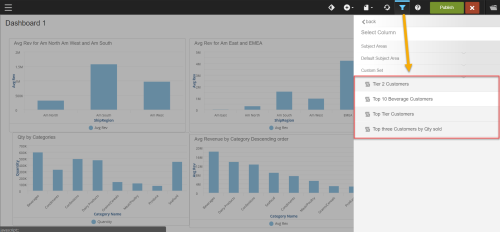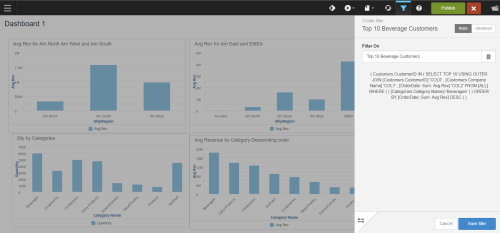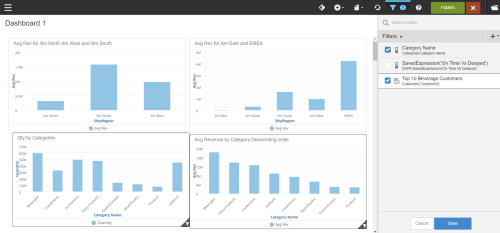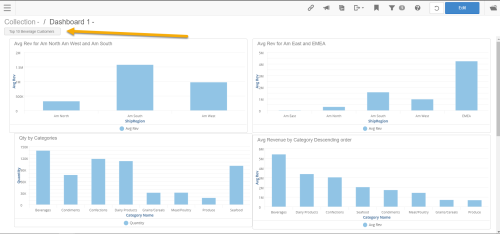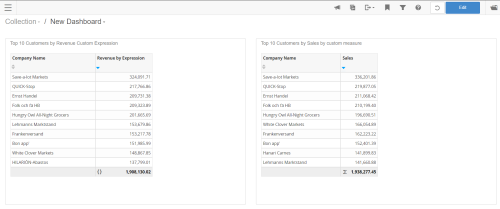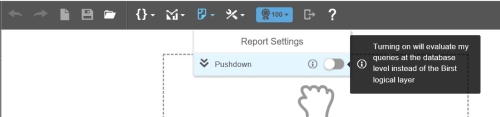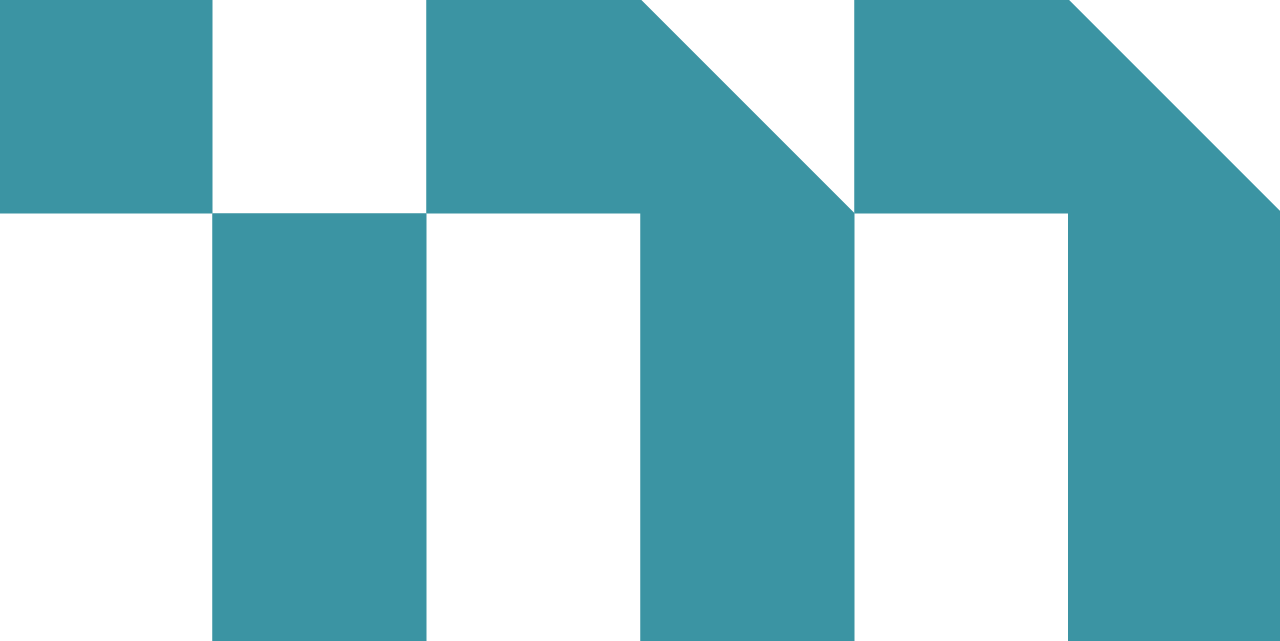Use custom sets to filter Visualizer reports or dashboards. You can also use a custom set as an additional column in a Visualizer report.
Create a Custom Set for a New Report
- Create a new report for which you want to use a custom set. Note: You must use a tabular report to create a custom set. Custom sets can be saved to a custom subject area or your default subject area. If you save a custom set to a custom subject area, it is no longer available for use in the default subject area. Custom sets can also be applied as filters on a dashboard.
- Create Advanced Filters.
- Select the dashlets to which you want to apply the custom set filter.
The filter card (applied custom set) displays on the dashboard.
Custom Expressions in Custom Sets
Report-level expressions (custom expressions) are handled as post-aggregation (logical layer) calculations in Visualizer reports unless the same report is used as a custom set within a Visualizer report. Custom sets that use custom expressions and are used in another Visualizer report are treated as pre-aggregation-level calculations that run at the database level like custom measures.
Pushdown and Custom Sets
Visualizer pushdown lets you use pushdown (pre-aggregation calculations) at the Visualizer report level. By default, custom sets automatically enable this feature and prevent users from turning it off when used as a custom set.