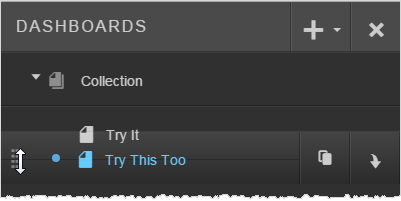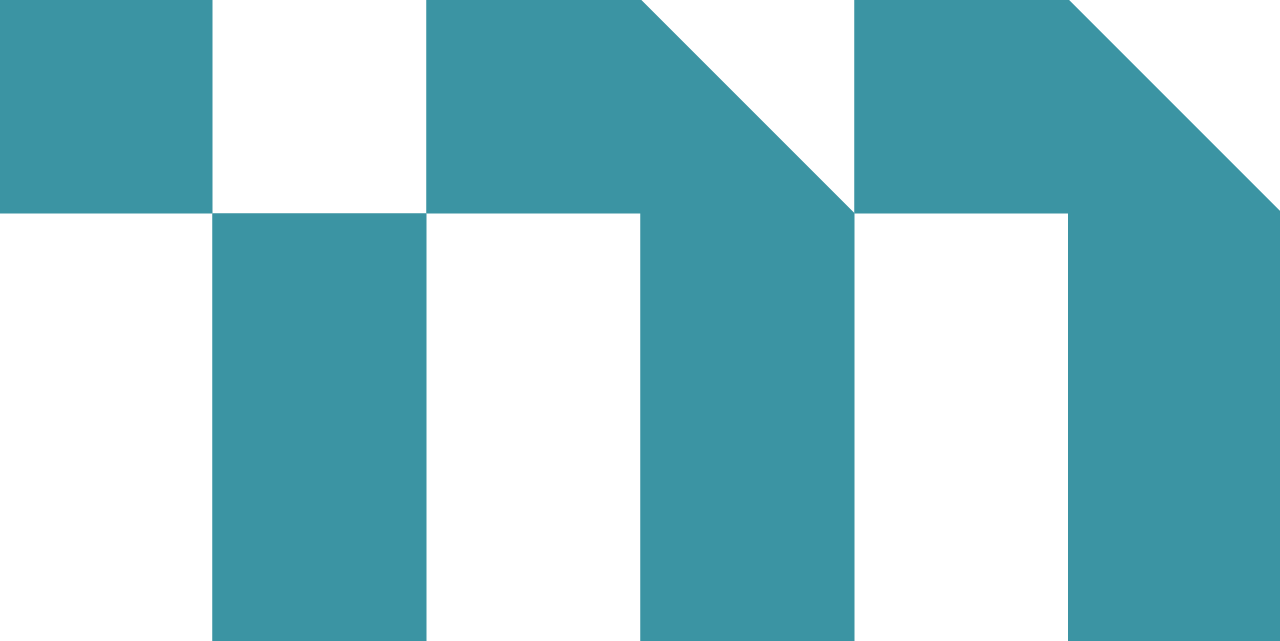Right required: Author Insights
Dashboard collections are useful for organizing, grouping, and managing related dashboards together.
Use the clone (copy) button to leverage work completed on one dashboard or collection for use on another.
While you work on a dashboard or collection, you can make it private by designating it as "personal" so that other users of the space are not able to see your work in progress. When you finish your changes, you can then change the dashboard to "public" mode.
Note: The first dashboard listed in the first
collection is the default dashboard that opens when users access dashboards directly.
Organize Dashboards and Their Visibility
- Click the dashboard folder to open the dashboards drawer.

- Click Add to add a new public collection that all users of the space can see or a private collection that only you can see.
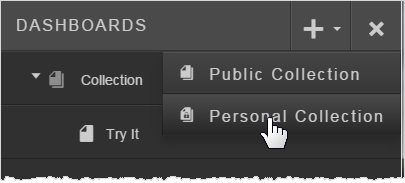
- Use the More Actions menu to rename, clone (copy), or delete collections. You can also change a public collection to a personal one.
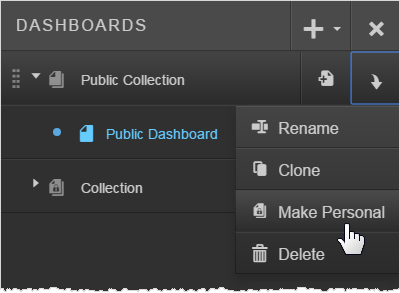 Tip: You can also make individual dashboards personal or public.
Tip: You can also make individual dashboards personal or public. - Click Add Dashboard to create a new dashboard in the collection.
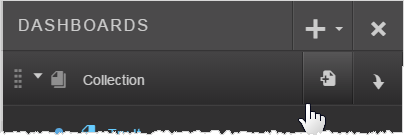
- Use the Move icon to drag and drop dashboards between collections or reorder them.